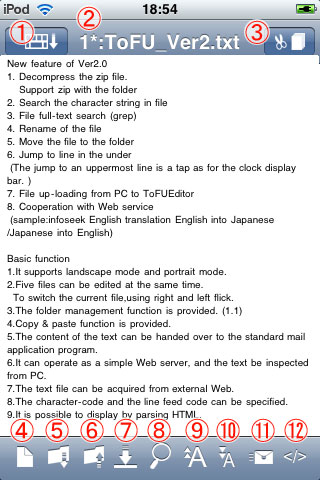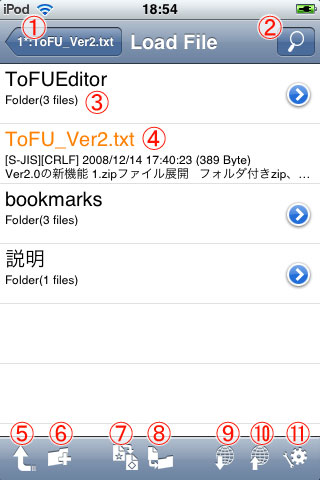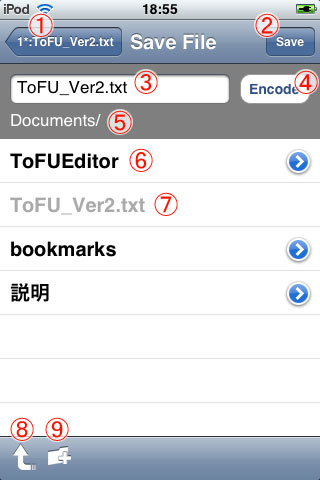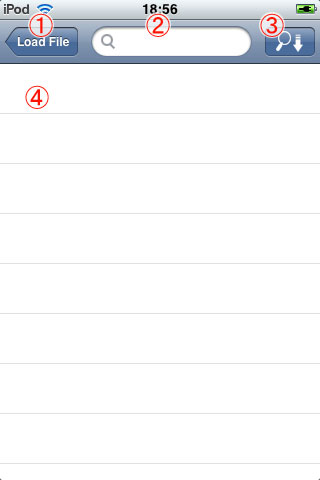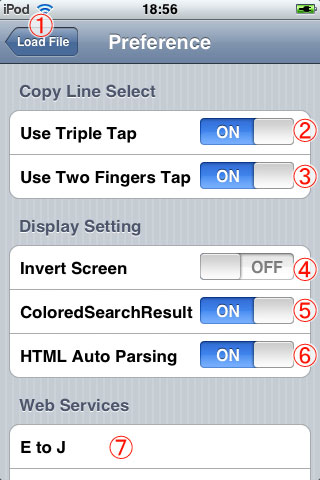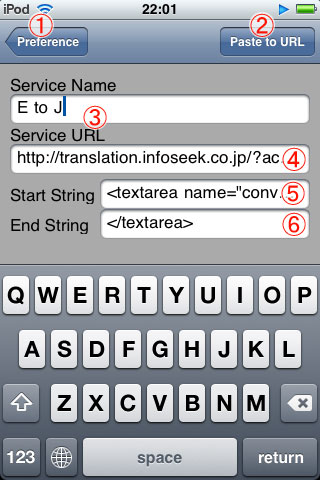ToFU Editor
Text editor with copy & paste
Function explanation
Editor screen
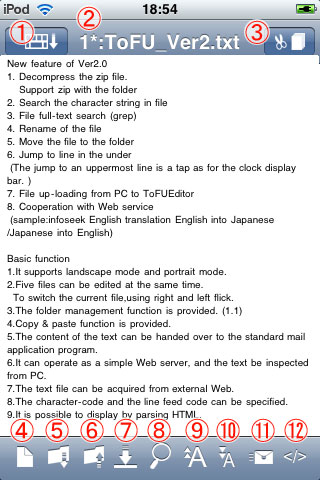
(1) Keyboard button
When the keyboard is displayed,push to hide keyboard.
When the keyboard is non-displayed,push to lock/unlock the direction of the screen.
(2) File name display
Which page of 1-5 the previous figure is is displayed from the colon. When the content of the file is changed, "*" is displayed.
(3) Copy & paste button
Do Copy & paste function
When searching string, this place becomes the next searching button.
(4) New file button
The content editing it now is annulled, and it becomes a new text screen.
(5) File loading button
It moves to the file loading screen.
(6) File saving button
It moves to the file saving screen.
(7) Movement of line in the under button
It moves to the line the under the text. The tap does the clock display area to the uppermost line movement.
(8) Search button
The search textarea is displayed in the title bar. It returns to the origin when pushing again.
(9) Font size large button
The displayed font size is enlarged.
(10) Font size small button
The displayed font size is reduced.
(11) Button for mail application program
The content of the text being displayed now is assumed to be a text and the mail application program is started.
(12) HTML Parsbotan
The content of the text being displayed now is interpreted as HTML. It returns to the origin when pushing again.
File load screen
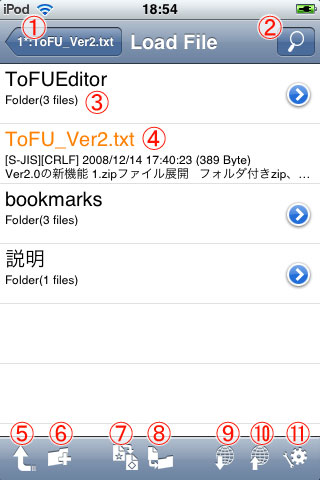
(1)Return to the text editing screen.
(2)Grep button
Move to all file text searching screen.
The file below the folder being displayed now becomes an object.
(3) File/folder display
The included number of folders/files is displayed for the folder.
encode/line feed code/update date/file size/
the content of the file head text is displayed for the file.
It moves to the folder for the folder when selecting it.
The file is opened at the file.
Unzip at the zip file.
It is possible to delete it by swipng file name/folder name.
(4) Open file
The open file is displayed with the color.
The page where the text is opened without newly opening when this file is selected is displayed.
(5) Parents folder button
Move to the parents folder.
(6) Folder making button
The folder making dialog is displayed.
(7) File rename button
It becomes a file name change mode. It returns to the ordinary mode when the button is pushed again.
When file/folder is selected in this mode, file name/folder name change dialog is displayed.
(8) Folder movement button
It becomes a folder move mode. It returns to the ordinary mode when the button is pushed again.
When file/folder is selected in this mode, it becomes a moving destination folder selection mode.
When the move destination folder is selected, file/folder is moved.
(9) File get button
The file is get from the Internet specifying URL.
It is displayed as an initial value when there is a content that starts from "http://" in the clipboard.
The sequential number is added(_1 ,_2...) without doing the superscription for the file name where the acquisition file already exists.
(10) Simple Web server start button
It moves to the simple Web server start screen.
(11) Preference button
Move to a preference screen.
File save screen
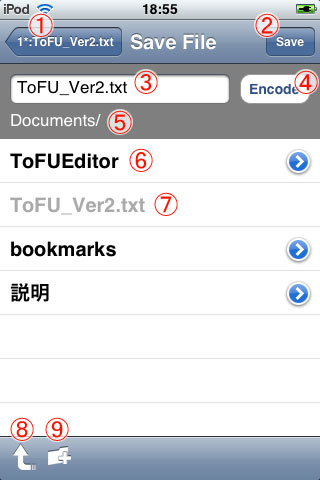
(1) Return to the text editing screen.
(2) Save button
Save file execute.
(3) File name input area
(4) Encode button
The character-code and the line feed code are specified.
(5) A current folder is displayed. It is saved to this folder.
(6) The folder is displayed. It moves to the folder when selecting it.
(7) The file is displayed in the gray. It is not possible to select it.
(8) Parents folder button
Move to the parents folder.
(9) Folder making button
The folder making dialog is displayed.
File Grep screen
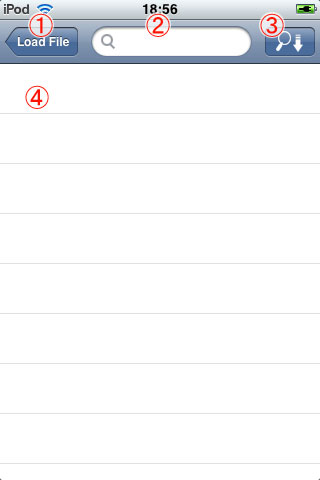
(1) Return to the load file screen.
(2) Search character string input area
(3) Search execution button
(4) Search result display area
The search result is displayed. The file is opened when selecting it.
Preference screen
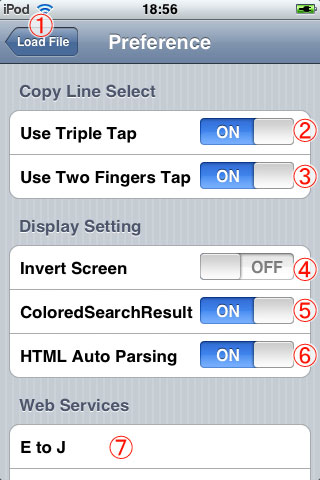
(1) Return to the load file screen.
(2) Effective/invalidity of the line selection by a triple tap is set.
(3) Effective/invalidity of the line selection by two finger tap is specified.
(4) A screen monochrome reversing is set.
(5) Effective/invalidity of the display with the color of the retrieval result is set.
- Time hangs in the retrieval result display when it is a big file when displaying and doing effectively with the color.
(6) "*.html" It is set whether to do HTML Perth automatically when the file is opened.
(7) The Web service synchronization is set. It moves to a Web services
screen when pushing.
Web service preference screen
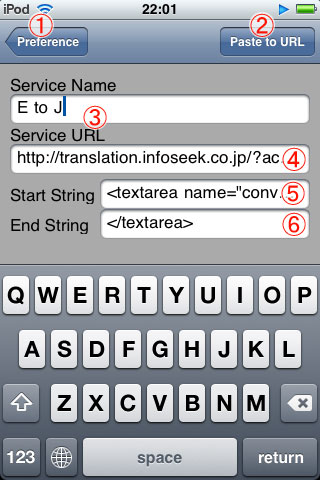
(1) Return to the preference screen.
(2)Paste from the clipboard.
the first line:for Service URL
the second line:for StartString
the third line:for EndString
(3)The name of service
(4)URL of servicve
(5)(6)The range enclosed with StartString and EndString is acquired.
Please see the sample.
Cooperation with other applications
Method of starting ToFU Editor
Safari : Please input as "tofueditor" at Safari URL to start ToFU Editor.
Other Application : OpenURL "tofueditor".
Addition function
tofueditor:?s=on:Simple Web server start
A simple Web server is automatically started..
from iPhone/iPod touch ->■Click Here ,the editor starts when waiting for one second, and, in addition, a simple
Web server starts.
tofueditor:?c=copyString:Set clipboard
from iPhone/iPod touch ->■Click Here ,the editor starts with clipboard "YouCanCopy."
URL can be copied by using the bookmarklet.
javascript:location.href='tofueditor:?c='+encodeURIComponent(location.href);
->■ add bookmark,and cut before "javascript"
Contents can be copied by using the bookmarklet.
javascript:location.href='tofueditor:?c='+encodeURIComponent(document.body.innerText);
→■add bookmark,and cut before "javascript"
It is an example of registering service.
If copy & paste is done here, it is possible to use it.
When this page is acquired with HTML when copy & paste is done directly from iPhone, it doesn't operate well.
It prepared with the text file, and acquire here, please.→list of text file version Web service
infoseek Translation
It is the one in an initial value with.
■English→Japanese
http://translation.infoseek.co.jp/?ac=Text&lng=en&selector=0&submit=%E3%80%80%E7%BF%BB%E8%A8%B3%E3%80%80&original=
<textarea name="converted" wrap="virtual" rows="9" style="width:300px;height:250px;">
</textarea>
■Japanese→English
http://translation.infoseek.co.jp/?ac=Text&lng=en&selector=1&submit=%E3%80%80%E7%BF%BB%E8%A8%B3%E3%80%80&original=
<textarea name="converted" wrap="virtual" rows="9" style="width:300px;height:250px;">
</textarea>
■English→Japanese(Japanese Kansai Dialect)
http://translation.infoseek.co.jp/?ac=Text&lng=en&selector=0&kans=1&submit=%E3%80%80%E7%BF%BB%E8%A8%B3%E3%80%80&original=
<textarea name="converted" wrap="virtual" rows="9" style="width:300px;height:250px;">
</textarea>
■lng variation
ko Korean
zh Chinese
fr French
de German
it Italian
es Spanish
pt Portuguese
WikiPedia Japanese(SimpleAPI)
http://wikipedia.simpleapi.net/api?keyword=
<body>
</body
googleTranslation
■English→Japanese
http://translate.google.co.jp/translate_a/t?client=t&sl=en&tl=ja&ie=utf-8&oe=utf-8&text=
"
"
■Japanese→English
http://translate.google.co.jp/translate_a/t?client=t&sl=ja&tl=en&ie=utf-8&oe=utf-8&text=
"
"
■change sl(Before it translates) & tl(After it translates)
ar Arabia language
it Italian
id Indonesian language
uk Ukraine language
nl Dutch language
ca Catalonia language
el Greek
hr Croatia language
sv Swedish
es Spanish
sk Slovakia word
sl slovene language
sr Serb word
tl Tagalog
cs Czech Republic word
da Danish language
de German
no Norwegian language
hi Hindi
fi Finnish
fr French
bg Bulgarian language
vi Vietnamese
iw Hebrew
pl Polish language
pt Portuguese
lv Latvia word
lt Lithuania language
ro Romania language
ru Russian
en English
ko Korean
zh-CN Chinese
zh-TW Chinese(Shigetai)
ja Japanese
AppStore
ToFU Editor :$1.99
FU Editor :Free(A free version of the function limitation)
M.I.Sothier Web Page